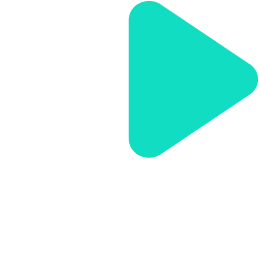Training Management
Bijaya Khanal
Last Update hace 2 años
This training feature is accessible to trainers, Super Admins, Admins, and trainees alike. However, trainees have restricted access and cannot create new training, manage existing ones, or delete courses. On the other hand, other user roles, such as teachers/trainers, Super Admins, and Admins, are granted full access to create, manage, and delete courses as needed. Furthermore, all users, regardless of their role, can view the list of training through this feature.
| Feature(s) | Accessible Role(s) | Applied Condition(s) | Short Description |
|---|---|---|---|
| Browse Existing Training as per status | Super Admin, Admin, Trainer, Trainee | In this section, users have the option to view the training list based on status, such as "Completed," "Under Review," or can view all trainings. | |
| Create New Training | Super Admin, Admin, Trainer | (i) Before creating training either Super Admin or Admin should have done the basic configuration of the organization.(ii) For trainers to create training, they must be added to a Group by either the Super Admin or Admin. | With this feature, users have the ability to generate new training modules. Once the training is created, additional section-wise lessons can be incorporated. |
| Edit Training | Super Admin, Admin, Trainer | With this feature, users have the ability to modify training details. When users update a published lesson, the revised part of the lesson requires review before it becomes accessible to team members. To publish the updated content, simply click on the "Update Training" button located in the Training's Setting menu. | |
| Delete Training | Super Admin, Admin, Trainer | With this feature, users have the ability to delete the training. However, it's important to note that only training in draft mode can be deleted. | |
| Add Lessons to the Training | Super Admin, Admin, Trainer | This feature enables users to include various types of lessons in the training, such as Document, Video, Exam, Live Class, Assignment, and Feedback. To add an Exam lesson type, you must have at least one question pool containing questions. | |
| Publish the Lessons of The Training | Super Admin, Admin, Trainer | Publishing involves submitting the created training for the subsequent review process. The training will only be visible to group members after the review process is complete. Once the trainer sends the training for review from this section, the admin/super admin will receive an email notification. Any of the reviewers can then proceed with the approval process. | |
| Review Training | Super Admin, Admin | Once the trainer sends the training for review from this section, the admin/super admin will receive an email notification. Any of the reviewers can then proceed with the approval process. Once the training is accepted by either the admin or super admin, an email notification will be sent to the team member/trainee. Subsequently, the trainee can proceed to enroll in the training. | |
| Enroll in Training | Trainee, Trainer | Trainers can enroll to the training where their role is not trainer. | Once the training is approved, an email notification containing a link to the training is sent to the respective group member. By clicking on the provided link, the trainee can access and enroll in the training. |
| Participate in Training activities/materials | Trainee, Trainer | Trainers can enroll and participate to the training where their role is not trainer. | Upon enrolling in the training, trainees can actively participate in the program, gaining access to training materials such as videos and documents. Trainees can submit assignments, take part in exams, and offer feedback to enhance the training experience. |
| Review assignment of the Training | Super Admin, Admin, Trainer | The assignment serves as a lesson where users with administrative access to the training can create and make available it for trainees. Once the trainee submits the assignment, it undergoes a review process by the reviewer to evaluate the submission. The assignment will only be considered completed after the reviewer has conducted the review. | |
| View Statistics of the Training | Super Admin, Admin, Trainer | Within this section, users have access to an overview of the training. Here, they can view detailed counts of various aspects, including total enrollments, total lessons, total trainers, total assignments, total videos, total exams, total live classes (meetings), and total documents. | |
| Add Trainers to the Training | Super Admin, Admin, Trainer | During the specific training, if administrative users believe that an additional trainer is needed, they can utilize this section to include another trainer in the training process. | |
| Add Certificates to the Training | Super Admin, Admin, Trainer | Administrative users of the training can utilize this feature to generate, view, and issue certificates. The certificates are applicable to the specific training they are created for. When necessary, users can issue certificates to the participants of the respective training. | |
| View Lesson Stats of the Training | Super Admin, Admin, Trainer | In this section, users have access to an overview of their training progress. Here, they can track the training’s progress on a lesson-by-lesson basis. The lesson-wise progress status indicates whether participants have completed each lesson or not. For instance, if two members are enrolled in the training and only one member has submitted the assignment, then the lesson's progress will be displayed as 50%. Once the second participant submits their assignment, the progress for that lesson will change to 100%. | |
| View Trainee's Progress and issue certificates | Super Admin, Admin, Trainer | This section allows users to monitor the progress of trainees/participants on the lessons and issue certificates accordingly. By using this feature, users can assess the eligibility of trainees/participants to receive the training certificate. |