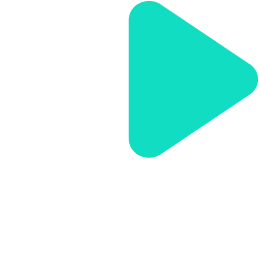Creating new account via Web
How to create user account ?
Saurabh chaulagai
Last Update 3 anni fa
Creating a New user account in Web
Using Email address
You can complete the following easy steps to be a new user.
1. Go to www.vurilo.com in your web browser.

Figure 1: URL of Vurilo
2. You will be redirected to Vurilo landing page.

Figure 2: Landing Page
3. Click on signup button from the top right corner.

Figure 3: Landing Page 2
4. The sign up form will be displayed.

Figure 4: Sign up form
5. Type in your first name, last name, valid email address, password and click on signup to proceed.
6. You can use an email address from any email service provider such as gmail.com, hotmail.com, etc. or your valid company email address as well.
7. The password must be at least 8 characters long and must contain at least one number, one lowercase and one uppercase letter, and one special character.

Figure 5: Sign up form 2
8. You will be directly signed in and redirect to the homepage. You will need to verify the email address.

Figure 7: Homepage
9. You will get a verification mail in your mail address.

Figure 8: Email
10. After clicking in the link sent in email your email will be verified.
Using Mobile Number
You can complete the following easy steps to be a new user.
1. Go to www.vurilo.com in your web browser.

Figure 9: URL of Vurilo
2. You will be redirected to Vurilo landing page.

Figure 10: Landing Page
3. Click on login button from the top right corner.

Figure 11: Landing Page 2
4. The log in form will be displayed.

Figure 12: Login page
5. Select your country code. Enter you valid phone number.

Figure 13: Login page 2
6. OTP will be sent to your number.

Figure 14: OTP Code
7. Enter the OTP to login .

Figure 15: login form for OTP
8. You will be redirected to the homepage.
Using Google/Apple account
You can complete the following easy steps to be a new user.
1. Go to www.vurilo.com in your web browser.

Figure 16: URL of Vurilo
2. You will be redirected to Vurilo landing page.

Figure 17: Landing Page
3. Click on login button from the top right corner.

Figure 17: Landing Page
4. The log in form will be displayed.

Figure 18: login form
5. Select the icon from which you want to continue.

Figure 18: login form
6. Enter the credentials.
7. You will be redirected to the homepage.